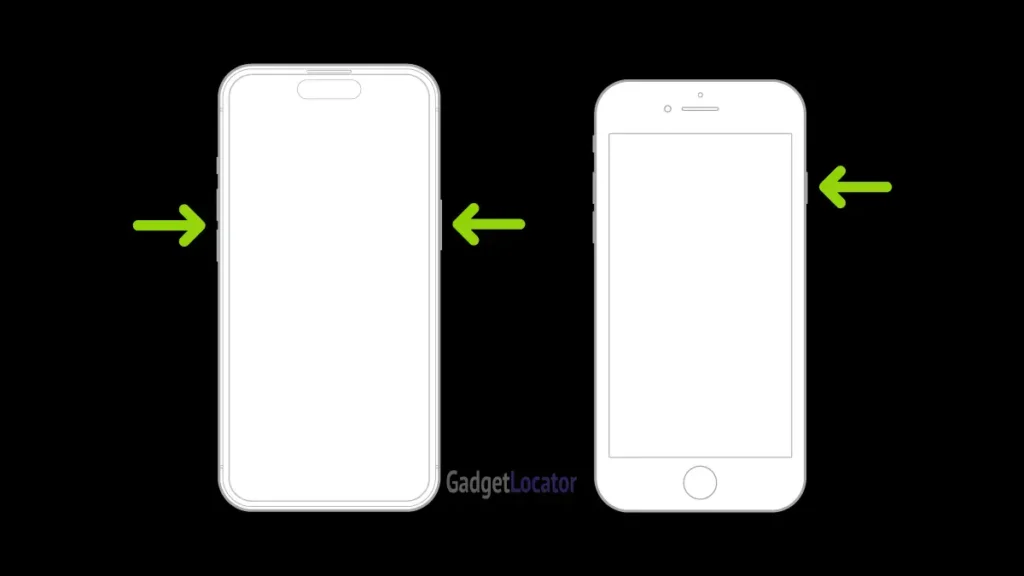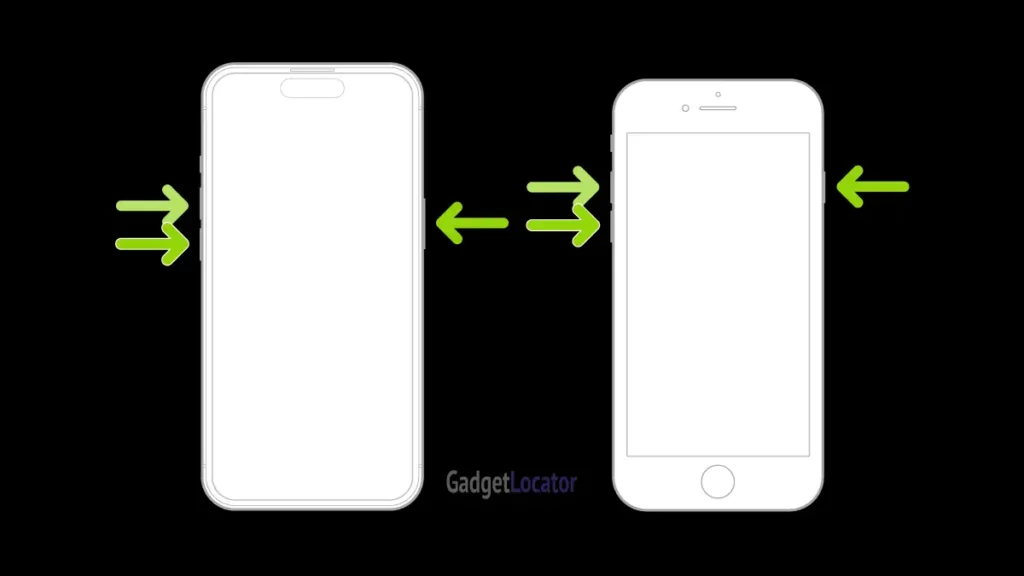Apple’s iPhone 16 series brings a variety of upgrades that redefine the user experience, but with new features like the Camera Control Button and Action Button, some users might find it tricky to perform basic functions, such as turning off their device. Whether you’re transitioning from Android or simply adjusting to the latest iPhone changes, we’ll walk you through two straightforward ways to turn off your iPhone 16 or iPhone 16 Pro.
Why Learn How to Turn Off Your iPhone 16?
Turning off your device occasionally is a good practice to maintain optimal performance, reset settings, or preserve battery life. Whether you prefer using the hardware buttons or accessing the option through the Settings app, this guide covers both methods in detail.
Key Features of the iPhone 16 Lineup That Might Confuse Users
The new iPhone 16 series comes with an enhanced design, including a Camera Control Button and, for the first time in the standard models, an Action Button. These features give you new ways to access certain functions quickly. However, with these new buttons added to the mix, the process of turning off the device might be confusing, especially for first-time iPhone users or those upgrading from older models.
Method 1: Turning Off Your iPhone 16 Using the Hardware Buttons
The first and most traditional method to power off your iPhone 16 or iPhone 16 Pro involves the use of the physical buttons on the device. This method is quite simple and mirrors the approach used in previous iPhones with Face ID.
Step-by-Step Guide for Turning Off iPhone 16 Using Buttons
1. Locate the Necessary Buttons
Simultaneously press and hold the Side/Power button on the right side of your phone and either the Volume Up or Volume Down button on the left side.
2. Wait for the Power Off Slider
Continue pressing both buttons until the Power Off Slider appears on your screen.
3. Drag the Power Slider
Once the Power Off Slider appears, simply drag it to the right to power off your device.
This method is quick and doesn’t require navigating through any menus. However, if pressing the buttons feels cumbersome, or you’re unable to access them, there’s another way to turn off your iPhone through the Settings app.
Method 2: Turning Off Your iPhone 16 Through the Settings App
If you prefer a more menu-driven approach or find it difficult to use the hardware buttons, the Settings app offers a simple alternative to turn off your iPhone. Here’s how you can do it.
Step-by-Step Guide for Turning Off iPhone 16 Via Settings
1. Open the Settings App
Unlock your iPhone and tap on the Settings app on your home screen.
2. Navigate to General
Scroll down and tap on the General section within Settings.
3. Select Shut Down
Scroll all the way to the bottom of the General menu and select Shut Down.
4. Drag the Power Slider
Once the Power Off Slider appears on the screen, drag it to the right to shut down your device.
This method is particularly useful if your hardware buttons aren’t responsive, or you prefer using the software interface to control your phone’s settings.
Which Method Should You Use?
Both methods are easy and reliable, but each has its pros and cons depending on your preferences:
- Hardware Buttons: Ideal for quick power-offs without going through menus. It’s faster but may require coordination with both hands.
- Settings App: More convenient for users who prefer navigating through their phone’s software or have difficulty pressing multiple buttons at once.
Can You Turn Off Your iPhone 16 with Siri?
As of now, Siri does not have the ability to directly turn off your iPhone. You can, however, use Siri to restart your iPhone by saying, “Hey Siri, restart my iPhone,” but fully powering off the device still requires one of the manual methods described above.
Turning Off Older iPhone Models
If you’re upgrading from an older iPhone model, the method for turning off devices with Face ID (iPhone X and later) remains the same. However, iPhones with Touch ID (like the iPhone SE) have a slightly different method, which involves pressing and holding the Top (or Side) button until the Power Off Slider appears. Visit Apple’s official website for more detailed instructions on older models.
What to Do If You Can’t Turn Off Your iPhone?
If your iPhone 16 or iPhone 16 Pro becomes unresponsive, and you can’t turn it off using either method, performing a force restart may help. Here’s how to do it:
- Quickly press and release the Volume Up button.
- Quickly press and release the Volume Down button.
- Press and hold the Side/Power button until the Apple logo appears on the screen.
This method forces your iPhone to restart without the need for the Power Slider.
Final Thoughts
With two simple ways to turn off your iPhone 16 and iPhone 16 Pro, you have the flexibility to choose the method that suits you best. Whether you prefer using the hardware buttons or the Settings app, both approaches ensure your phone can be powered down easily.
We’ll continue sharing more guides and tips to help you navigate the new features of the iPhone 16 lineup, so stay tuned!